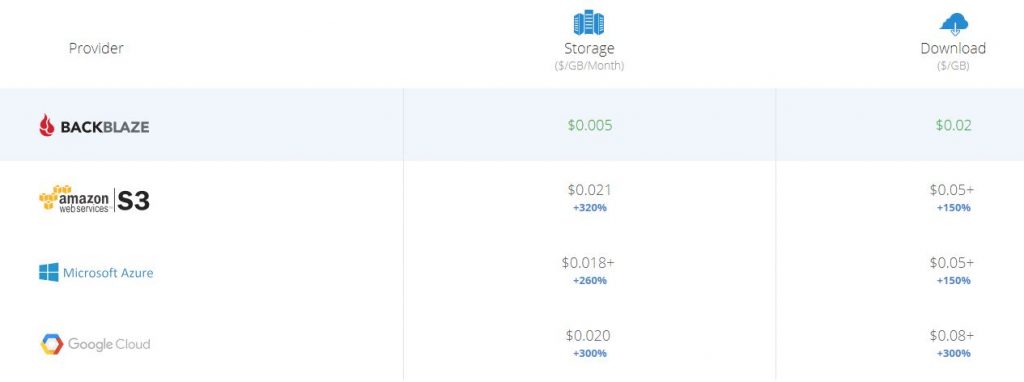Contents
Introduction
Phase 1 – Create the Backblaze B2 Bucket
Phase 2 – Install and Configure Synology CloudSync
Phase 3 – Configure Veeam Backup Repository
Phase 4 – Create the Veeam Backup Job
Phase 5 – Testing and Tuning
Summary
Introduction
B2 Cloud Storage is an object storage service offered by Backblaze that enables users and organisations to upload files to their heart’s content billed on a per monthly basis using a pay for what you consume model. Backblaze has evolved this object storage service ‘B2’ out of the already successful $5 a month unlimited backup plan which was built from the ground up using Storage Pods. Storage pods are designed in-house by Backblaze, leveraging consumer grade hardware and hard drives in a purpose-built chassis designed to minimise costs, reduce footprint and yield the best dollar per GB possible. For example, using 4TB drives, they can achieve a cost per GB as low as $0.036.
These Backblaze pods, which are now up to revision 6, are literally filled to the brim with hard drives, over 60 of them in fact in a 4U chassis. I recommend that you go and check out more on these awesome units here.
So, Backblaze takes these Storage Pods a step further for B2, by grouping 20 at a time into a Backblaze Vault it enables them to optimise reliability and durability of the entire system.
Backblaze launched B2 back in September 2015 to compete against giants like Amazon S3 and Microsoft Azure BLOB , both of whom also enable users and organisations to upload files through APIs or via their browser-compatible URL. Just like S3, BLOB and the rest – Data stored in B2 is also available for immediate download once uploaded – there are no nearline or offline delays. Unlike the traditional local file system of your PC, where data is managed in a directory hierarchy, Object storage treats data as individual objects. This abstraction away from the lower layers of storage and the separation of data from its metadata comes with benefits such as being more efficient thereby reducing the costs compared to typical block-level storage.
The difference with B2 comes down to pricing, B2 is only $0.005/GB per month for data storage and only $0.02/GB to download data. The first 10GB of storage is free, the first 1GB of downloads per day is free. Uploads are free.
So what does this have to do with Veeam, well we can leverage B2 to store a copy of our Veeam backup data off-site in the cloud for what appears to be, one of the cheapest object storage providers out available on the market.
Anyone that has configured Veeam with object storage will realise that until Veeam Backup & Replication v10 is released with its native object storage integration, we will need to utilise some kind of ‘cloud gateway’ device which acts as a middleman to bridge the gap between our Veeam Backup Repository and our cloud object-based storage target.
Solutions like an AWS Storage Gateway, Microsoft StorSimple or CloudBerry come to mind, each with their own unique challenges and issues that need to be massaged and scrutinised closely.
Devices such as the StorSimples that are capable of automating the tiering (move) of data across on-premises storage to storage in the cloud, these hybrid cloud storage solutions can help address the complexities of exponential data growth but unfortunately, while these devices are often a good fit for unstructured data they pose significant difficulties when trying to use these devices as a backup target. Issues such as the automated tiering of cold blocks to cloud causes operations like forward incremental forever, synthetic full, backup copy jobs operations to slow to a crawl as ‘cold’ blocks that have been tiered to cloud need to be retrieved. Essentially our disk read speeds are reduced to the download speeds on our WAN links.
Currently, the popular recommendation seems to be around leveraging VTL devices such as Starwinds or the AWS Storage Gateway (configured as a Tape Gateway) for sending Veeam backups into object storage. One of the main reasons behind this is the way Veeam handles tape, that is ‘write-once’ and never read again unless performing a restore. This is ideal as retrieving data from object storage has a cost associated with it and tends to be quite slow.
The point I would like the make here is that there are many different variations of how Veeam can send backup data into object storage, today I am just exploring one of the many viable methods available.
So, where does B2 come in, well I am hoping to configure my Synology NAS to act as a Veeam backup repository with a B2 enabled packaged called ‘CloudSync’ installed, CloudSycn is available from the Synology Store and will enable us to mirror any data stored on the Synology NAS to be synced in B2. Settings within B2 will enable us to handle file lifecycle control and snapshots for added redundancy, this is a big plus for protecting against ransomware.
So in a nutshell, we will be mirroring the contents of our Veeam Backup Repository into B2.
HomeLab Specs
In this test, I will be configuring my home lab Synology DS1812 as a Veeam backup repository presented via SMB, we will be creating a Backblaze B2 bucket along with installing and configuring our Synology NAS with the CloudSync package which integrates with Backblaze B2. Once configured we will create a Veeam job and start sending some backup data into B2.
-Synology DS1812 running DSM 6.1.3 15152 Update 7
-Synology CloudSync Package v2.3.4-0989
-Backblaze B2
-Veeam Backup & Replication v9.5U2 running on a vSphere 6.5 virtual machine