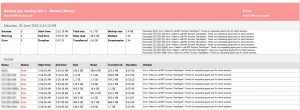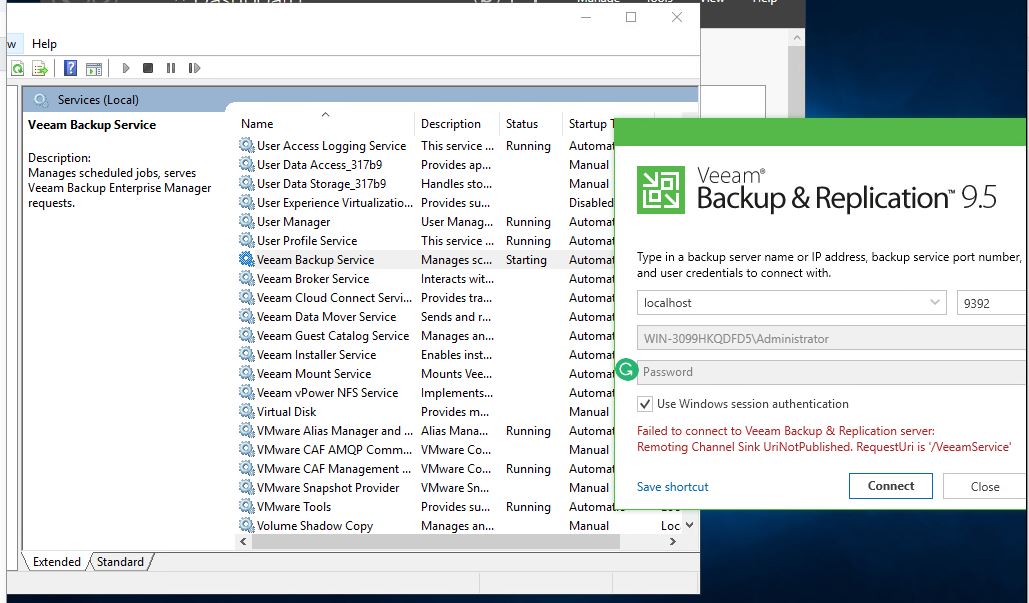I recently experienced a timeout error while offloading backups to a capacity tier (Azure BLOB). It occurred whenever Veeam offloaded large quantities of backup files simultaneously, typically any more than 6 backup files at a time would result in the offload failing.
This was a problem because the automatic SOBR offload process would process 40+ backup files at a time, most of which would fail until only 6 backup files remained in the queue, at this point the 6 remaining backup files would offload successfully. Typically there would be 250 or so backups in the offload queue, Veeam would offload these backup files for an hour until the timeout error occurred, then Veeam would start the next batch of 40 backups files to be offloaded.
Looking at the Veeam offload job logs (located in the main folder of the Veeam server logs, path ‘C:\ProgramData\Veeam\Backup\SOBR Offload’) we could see the following,
Continue readingtask example
[18.08.2019 11:21:23] <176> Info – – – – Response: Archive Backup Chain: b14e8dd9-2351-4236-bd54-a08339859d49_40f33f92-ca5a-45ac-a2ec-d674efd0383d
[18.08.2019 12:57:26] <844> Error AP error: WinHttpWriteData: 12002: The operation timed out
[18.08.2019 12:57:26] <844> Error –tr:Write task completion error
[18.08.2019 12:57:26] <844> Error Shared memory connection was closed