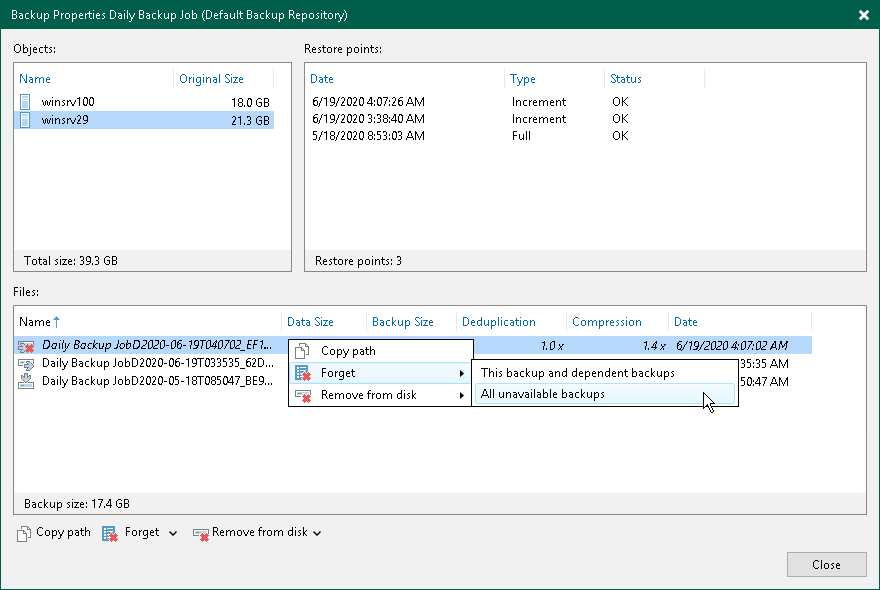I was recently involved with a Veeam deployment that was running into problems during testing, their only performance tier had run out of space. Though this wasn’t unexpected as the disk provisioned was undersized and just temporary until testing was finished, it was preventing new backups from finishing successfully.
The full performance tier belonged to a Scale-Out Backup Repository that was also configured with a capacity tier (copy + move mode) backed by an immutable AWS S3 bucket. Worth mentioning those backup files in the capacity tier were still within the immutability retention period.
According to the user guide “If you use the scale-out backup repository, keep in mind that the Delete from disk operation will remove the backups not only from the performance tier but also from the capacity and archive tier. If you want to remove backups from the performance tier only, you should move those backups to the capacity tier instead. For details, see Moving to Capacity Tier.”
Attempting to perform a “Delete from disk” operation was failing with the error “Error: Unable to delete backup in the Capacity Tier because it is immutable”.
In a situation where we want to free up space on the performance tier, as per the above Veeam user guide recommendation, we should move (offload) backups from the performance tier to the capacity tier. However, in this case, it was not possible since the backups residing in the performance tier belonged to an active chain and the offload will only work for inactive/sealed backups.
Acknowledging that our aim wasn’t to delete backups copied to the capacity tier nor would we be able to due to the immutability, we looked to other methods for freeing up space on the performance tier without waiting for the immutability retention to expire on the capacity tier.
In the end, the following steps were followed to free up space on the performance tier.
Note: I strongly recommend speaking to your local Veeam SE or Veeam Support prior to following these steps. These steps were only performed because the environment was still in the testing phase and did not contain any critical production backups.
Step 1. Browse to the folder configured as the performance tier extent (backup repository) and manually delete the backups, as this was a windows backup repository we simply used Windows Explorer.
Step 2. Inside the Veeam Console, perform a rescan of the SOBR.
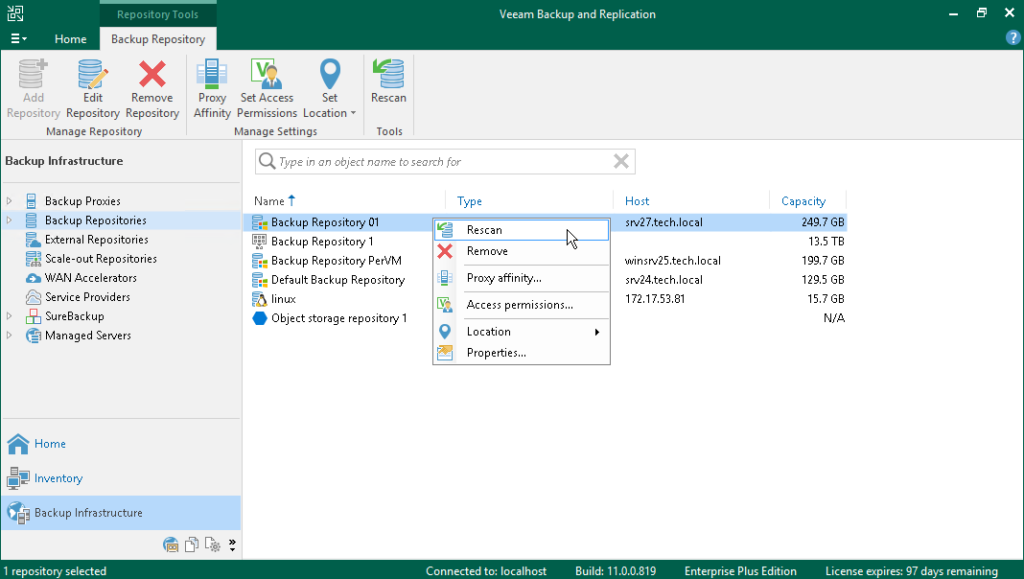
Step 3. In the inventory pane, Select Disk under Backups. In the working area, select the backup and click Properties on the ribbon or right-click the backup and select properties. Go to the Backups – Disk and remove ‘unavailable backups’ from the veeam configuration.