I’ve seen this issue a couple times in my travels, in the past we would have to dig down in the CLI but in the latest version of vSphere, there is a new tool built right into the vSphere Client.
Firstly, consider the following
- Run VM consolidation outside business hours if the VM is considered critical production.
- Ensure you have a recent backup of the VM before proceeding as consolidation can fail.
- The remove snapshot process can take a long time to complete if the snapshots are large.
- If the consolidation process is stopped before completing, it may result in data corruption.
- The virtual machine performance may be degraded while the snapshot consolidation process.
To check if virtual machine consolidation is required:
- Select a vCenter Server host or a cluster and click the Virtual Machines tab.
- Right-click the menu bar for any virtual machine column and click Needs Consolidation. The Needs Consolidation column appears.
- A Yes status indicates that the snapshot files for the virtual machine should be consolidated and that the virtual machine’s Tasks and Events tab shows a configuration problem.
- A No status indicates that the files are OK.
Note: A Configuration Issue warning is also displayed in the Summary tab of the virtual machine indicating that virtual machine disk consolidation is needed.
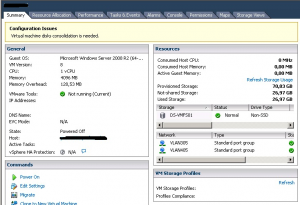
To consolidate snapshots:
- Right-click the virtual machine and click Snapshot > Consolidate.
- Check the Need Consolidation column to verify that the task succeeded. To check the Consolidation progress see Commands to monitor snapshot deletion in ESX 2.5/3.x/4.x and ESXi 3.x/4.x/5.x (1007566)If the task succeeded, the Configuration Issues message clears and the Needs Consolidation value is No.
Note: The consolidate option allows you to consolidate the delta disks into the base disk when there are no snapshots shown in the Snapshot Manager. It does not fix the underlying issue that may have caused this to occur initially.
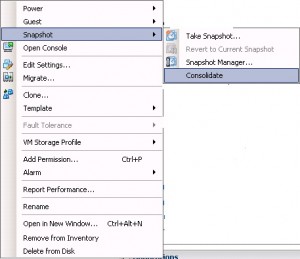
Consolidating snapshots may be required when:
- The snapshot commit fails due to locked files. For details on how to release the lock on locked files, see Investigating virtual machine file locks on ESXi/ESX (10051).
- There is a temporary loss of communication between the vCenter Server and the ESXi/ESX host during snapshot commit. To refresh the connectivity, restart the ESXi/ESX host management agents. For more information, see Restarting the Management agents on an ESXi or ESX host (1003490).