VMware Hands-On Labs are available online.
labs.hol.vmware.com
While the concept of desktop virtualization may not be all that new, applying virtualization to smartphones is still a twinkling in the eye for most enterprise IT organizations.
Looking to speed that process along, VMware recently released version 1.5 of VMware Horizon Workspace, which adds support for a range of VMware-ready smartphones based on the Google Android operating system.
The goal is to give IT organizations a single platform through which they can manage virtualization on everything from desktop PCs to smartphones.

As an extension of the VMware Horizon Suite, the latest mobile computing platform from VMware is designed to allow IT organizations to cleanly delineate between corporate applications running on a smartphone and the personal applications deployed by the end user. Rather than allowing those lines to blur, Krishnamurti says applying virtualization on the smartphone solves a range of security and compliance issues that continue to bedevil IT organization struggling with the whole Bring Your Own Device (BYOD) phenomenon as end users demand more access to corporate applications.
I’ve seen this issue a couple times in my travels, in the past we would have to dig down in the CLI but in the latest version of vSphere, there is a new tool built right into the vSphere Client.
Firstly, consider the following
To check if virtual machine consolidation is required:
Note: A Configuration Issue warning is also displayed in the Summary tab of the virtual machine indicating that virtual machine disk consolidation is needed.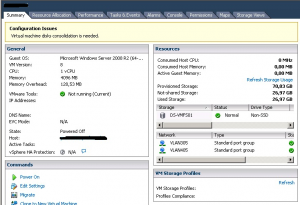
Note: The consolidate option allows you to consolidate the delta disks into the base disk when there are no snapshots shown in the Snapshot Manager. It does not fix the underlying issue that may have caused this to occur initially.
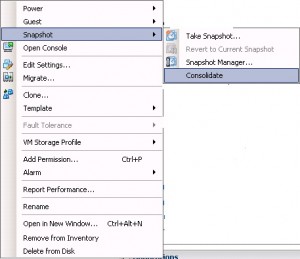
Consolidating snapshots may be required when:
Why is uploading files to VMFS so slow?
Sourced from; http://cormachogan.com/2013/07/18/why-is-uploading-files-to-vmfs-so-slow/#more-1892
This is something which has come up numerous times, and behavior which many of you have observed. There seems to be some issue with uploading files to a VMFS datastore. In fact, in one example, we had someone report that it took 10 minutes to upload a Windows 7 ISO to an iSCSI datastore and less than 1 minute to upload the same ISO to an NFS datastore. Both datastores were very healthy and fast, and both had to run VMs on them. There have been variations of this behavior reported before. This post will try to explain why.The issue with copying files to VMFS is slower than NFS due to the metadata operational overheads. Copying files piece-by-piece results in a lot of metadata updates as the file grows. One possible solution is to make a large file, copy it and truncate it to size at the end. This is why we always recommend using vmkfstools to move virtual machines between datastores at the command line. As a file grows in little chunks, VMFS will have to continually invoke metadata operations to allocate new resources on the VMFS. Much of this would require the disk to be locked to ensure data integrity. NFS doesn’t need to do that as it has a very different file locking mechanism.
One way of verifying this is to look at the VAAI statistics for VMFS datastores backed by VAAI capable storage arrays, or SCSI reservation requests/reservations per second for the non-VAAI datastores. A simple example is to gzip a very large VMDK on a VMFS volume which sorts of does the same things (lots of very small reads and writes). What you will observe is a very large number of locks occurring. Even with VAAI, we observed via esxtop a very large number of ATS and ZERO requests taking place on the volume:
ATS ATSF ZERO ZERO_F MBZERO/s
42052 3 61370 0 5.72
From this, we can surmise that the gzip operation locks the resource/block, zeroes it out, and then copies the new contents in. The same would hold through for a file upload operation to VMFS either via the UI, or a CLI copy command.
Hopefully, this sheds some light on why these types of operations are slower on VMFS than they are on NFS.
VMware has just released update 1 for vSphere 5.1. It is mainly just bug and security fixes but still it’s great to see continued improvements. I have the VMware release notes in a link here; ESXi 5.1 release notes.
-Rhys
Building your own ESXi server for the home can be a bit of a difficult journey. Many options are available, whether you purchase a “consumer” PC or go all out and purchase a server is a good starting point.
I decided because of power consumption, price and noise to go with a white box PC solution.
The Intel Q77 chipset is fantastic for VMware since it supports vt/d and contains the Intel AMT feature. This is the very similar to the HP i/lo, Dell DRAC or IBM IMM, the IP KVM is there and it’s great. Since vt/d is supported VMware Direct Path I/O works on this board.