One of the lesser known features of Veeam ONE is its ability to divide the virtual environment into various groupings and categories, essentially creating a view that is easier to digest from a business standpoint. This view can be valuable when you consider that most tools we would use such as vSphere client or SCVMM/Failover Cluster Manager are often configured to present information and data, for say, a more a technical perspective, something which might not be relevant or even make a whole lot of sense for all business stakeholders.
Both Veeam ONE Monitor and Veeam ONE Reporter will use this categorization provided by Business View. Veeam ONE Reporter, enables us to generate reports and build dashboards based on the categorisation created in Veeam ONE Business View. While Veeam ONE Monitor, we can monitor Veeam ONE Business View groups of VMs, hosts, clusters and storage objects.
By leveraging Veeam ONE Business View to group and categorise these objects into a hierarchy that makes more sense from a non-technical perspective such as office departments, projects, SLAs and much more we can easily review and report on resource allocation and utilisation based on these groupings.
Now that part is out of the way, I wanted to demonstrate how Veeam ONE Business View can be configured to help automate this process. We can configure set & forget rules and policies that organise objects into these group and categories. I’ve written this article to dive further into how one can configure Veeam ONE to categorise our infrastructure.
So as described above, Veeam ONE Business View presents data about VMs, hosts, storages and clusters in business terms, as they are categorized in your virtual infrastructure. In order to do this Veeam ONE Business View uses categories, groups and objects.
-
- A category is a logical division or a sector of the virtual infrastructure. Every category includes one or more groups.
-
- A group is a collection of virtual infrastructure objects that share the same characteristics or match the same criteria from the business point of view. You can think of a group as of a tag that is assigned to an object.
- Objects are categorized elements of the virtual infrastructure. There are four types of elements you can categorize in Veeam ONE Business View: clusters, hosts, storage objects and virtual machines.
So categories can include one or more groups; groups can include one or more virtual infrastructure objects,. groups within the same category have exclusive membership. Are you still with me? Good.
One virtual infrastructure object cannot be included in two groups within the same category. However, the same object can be included in two or more groups within different categories.
Categories
Out of the box, Veeam ONE Business View comes with a number of predefined categories, these are a great start but it’s possible that these may not meet your exact requirements so it’s a good thing that we can create our own categories then.
Creating categories in Veeam ONE Business View is quite straightforward, we can create up to 50 categories, this includes both the predefined and any custom categories. We create our own category by clicking ‘Configuration’ on the top menu, then clicking ‘Categories’ on the left-hand pane then clicking ‘Add…’.
Remember that a category is a logical division or sector of the virtual infrastructure, we define and organise these categories further by use of groups. A category must contain one or more groups. So with that in mind, I’ve chosen to create a new category for a business department, namely the ‘Research and Development’ department.
I’m planning to define this business department with multiple groups later in this article.
In the screenshot above we’ve created a category for the RnD Department which will be using a ‘static group’. This means we can add and remove objects manually or create a categorisation rule that populates groups with object based on specified criteria.
If we had chosen a ‘dynamic group’ it would require defining ‘grouping expressions’, the grouping expressions run against discovered virtual infrastructure resulting in groups automatically being created and including objects within the groups. I’ll expand further on groups in the next section.
We used ‘RnD’ in the tag category which means Veeam ONE will write categorisation values to vCenter Server. The “Not Set” groups on charts options has two available options, either ‘Show’ or ‘Hide’. Choose ‘Show’ if you want to display information about uncategorised objects on charts. Choose ‘Hide’ if you want to hide information about uncategorised objects on charts.
We used ‘Show’ in this category because I don’t care if uncategorised objects (virtual machines in our case) appear as we can easily exclude them by editing this category again if the need arises.
Groups
So on the last page, we created a category with the group type set to ‘static’, if your interested in seeing what a ‘grouping expression’ looks like for a dynamic group I’ve taken a screenshot here.
By choosing a static group, it allows us to ‘Add..’ groups to our category as we see fit. In the below screenshot I’ve defined a group for the ‘Project FarScape’ team that exists within the RnD Department.
At this time, we can add any additional static groups that we would like to define our objects into, in this example I’ve added some another team within the RnD Department.
Once this is finished we can create rules to define how objects will be automatically added to these static groups.
Rules
So we’ve created a custom category and then created some static groups, now we need to start populating these groups. We can add objects manually or we can create categorization rules that will populate static groups automatically. The quickest way to get going for an environment that doesn’t change often is adding objects manually but today, on the other hand for larger environments that change frequently on, it’s going to be much easier to automate the population of these static groups by creating categorisation rules.
These categorisation rules are only used for static groups, By creating custom rules to exclude objects or include objects it can also save us a lot of time. The following types of objects can be handled with categorisation rules, virtual machines, host systems and storage.
So under the ‘Rules’ option found in the left-hand navigation pane, we can ‘Create New…’ rules.
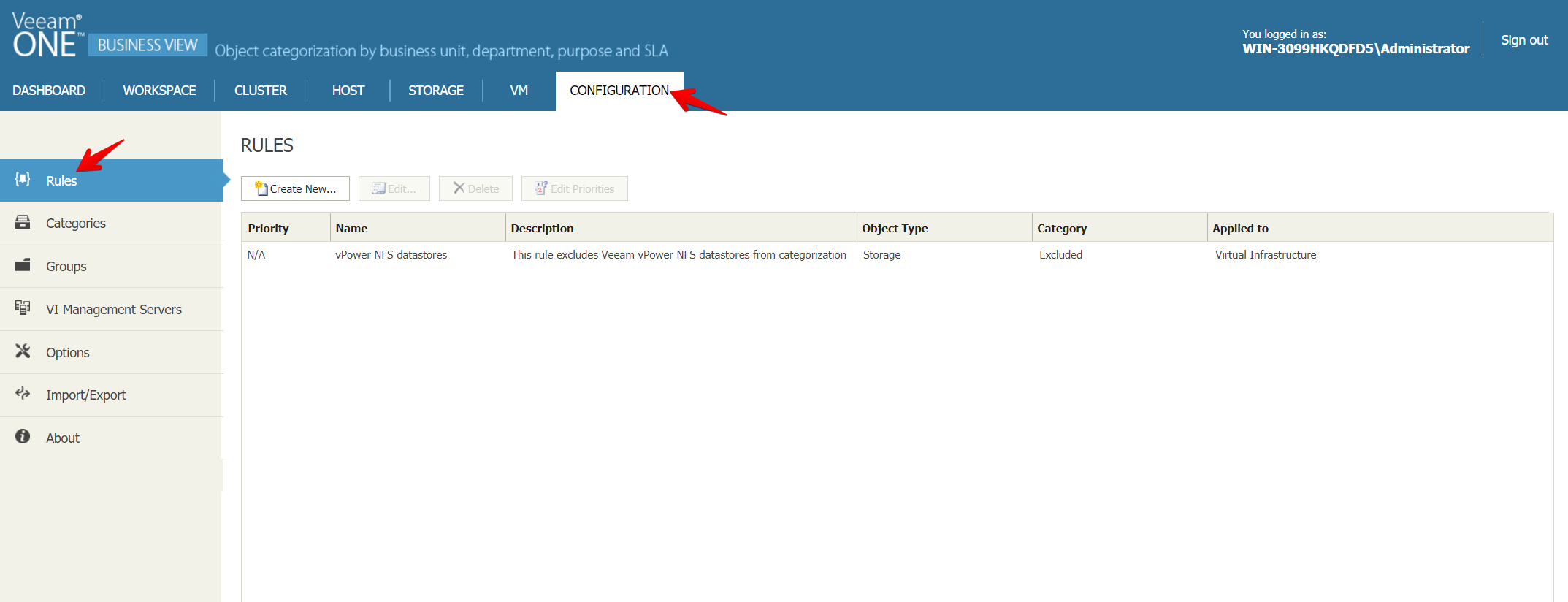 A new window appears asking for a name and description for our rule.
A new window appears asking for a name and description for our rule.
We’ve selected Virtual Machines and clicked next, 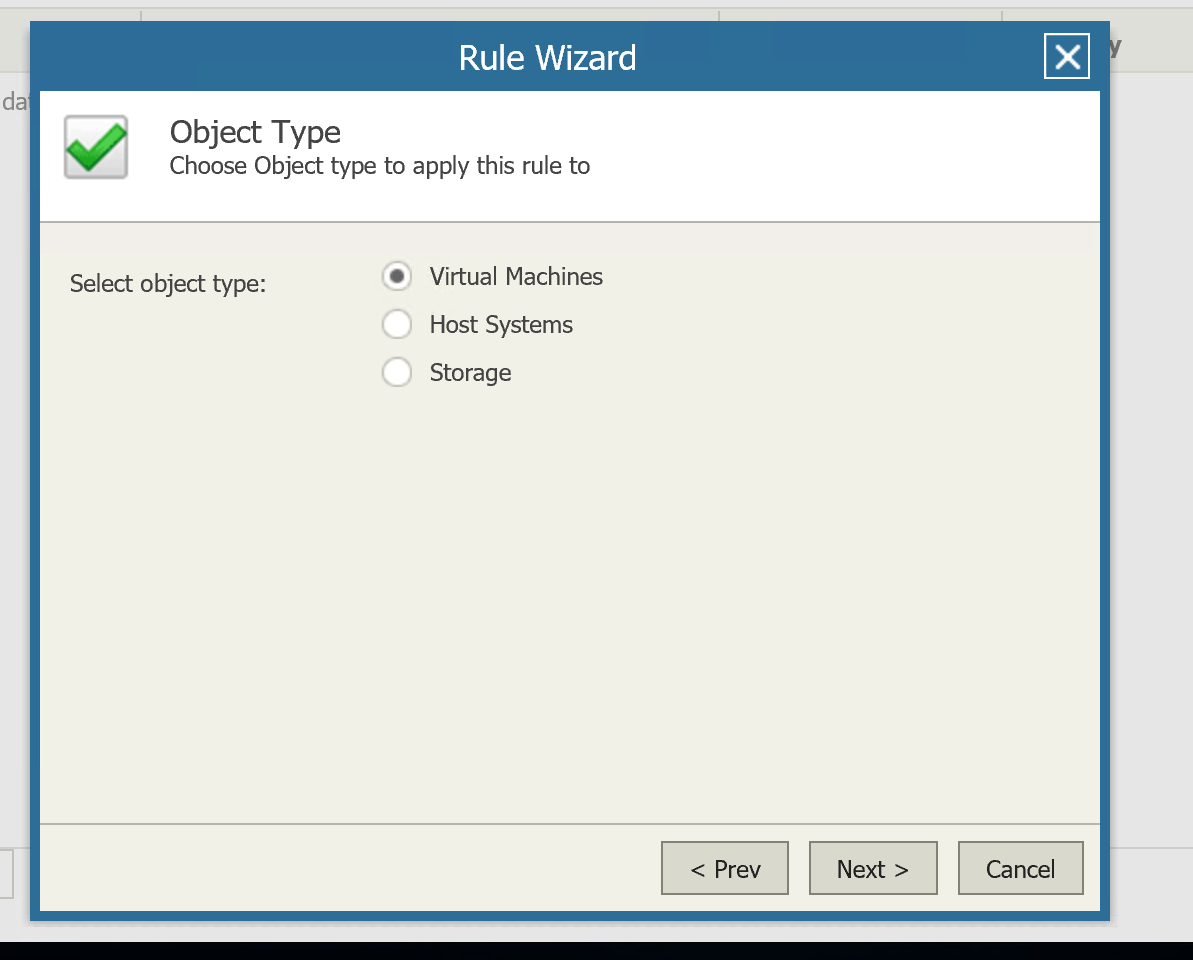
We’ve selected all Infrastructure, here we could fine tune at a more granular level what infrastructure to scan.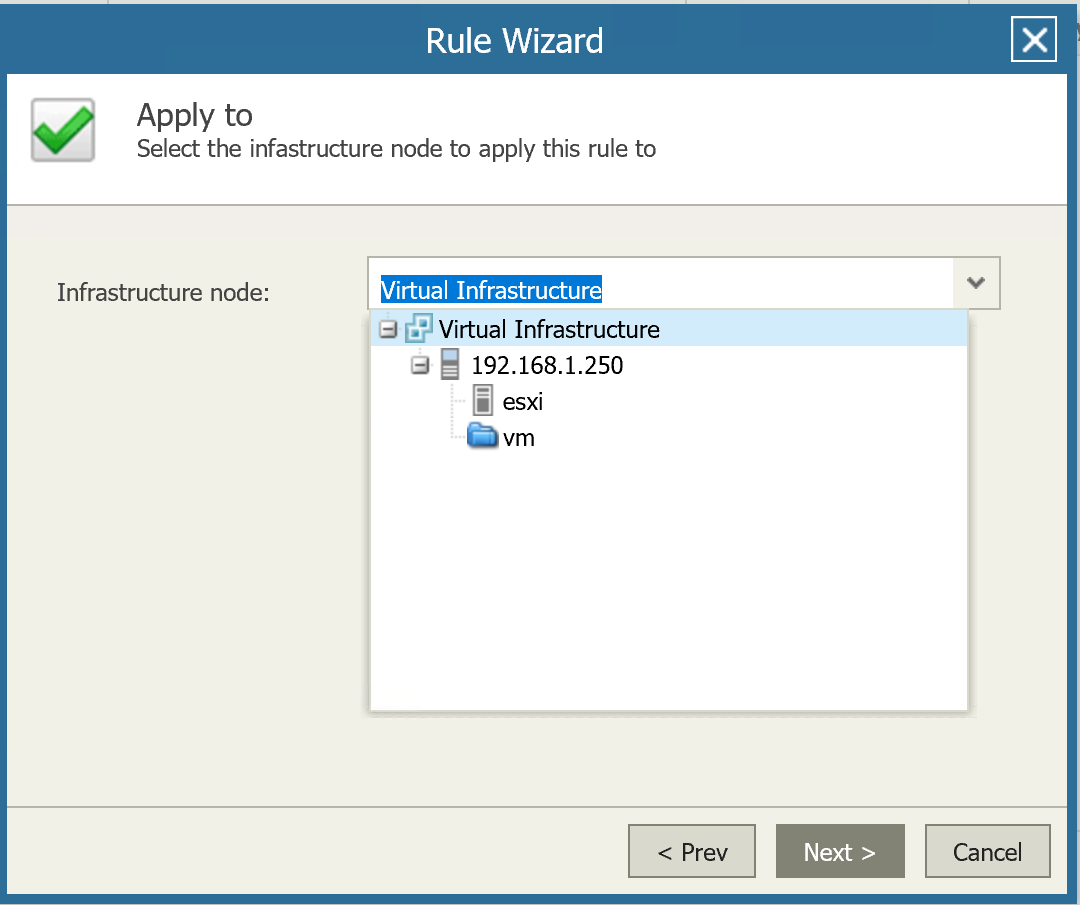
This next section is really up to you, its where we define what the categorisation rule is looking for, we can define using the name of the object, its properties or location. The object name and location option is a bit redundant since we can specify these in the object properties anyway.
I was quite limited by the size of my homelab so I’ve for something simple and created a rule based on the VM object name.
On the next page, we define which static group the objects will be categorised into, we can also define if the rule is applied automatically or requires manual approval.
I created another categorisation rule for another team ‘Project FarScape’ within the RnD department and then reviewed the findings in Veeam ONE Business View. The following screenshots illustrates some of the information provided in Veeam ONE Business View.
As you can see, nothing very exciting here, where the magic really lies is in Veeam ONE Reporter and Veeam ONE monitor which can now leverage these categories from Business View to categorise and group virtual objects into a view that hopefully, makes more sense for the key business stakeholders.
For example, I can now generate reports such as alarms, auditing, billing, configuration, forecasting, health state (just to name a few) very easily just on the virtual objects we have categorised.
To be expanded at a later date.
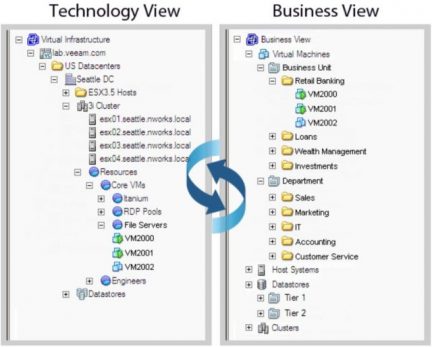
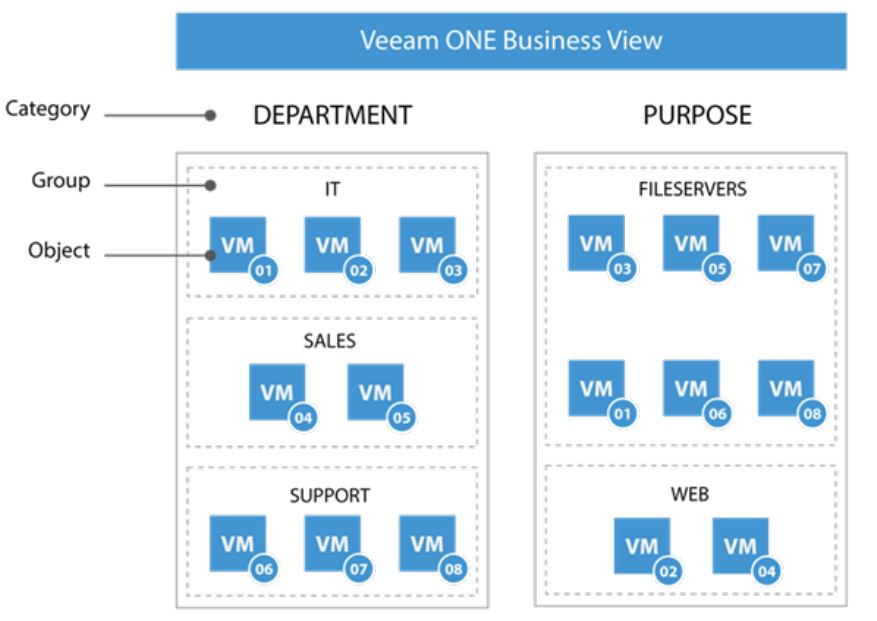
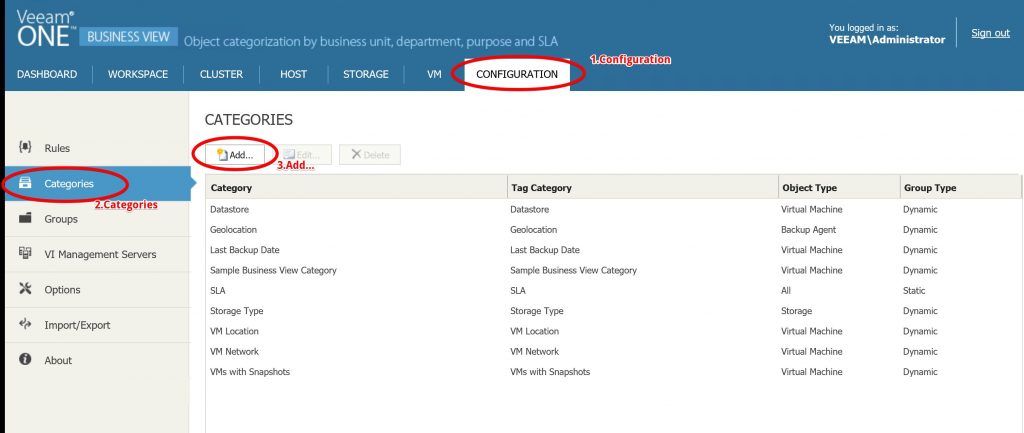
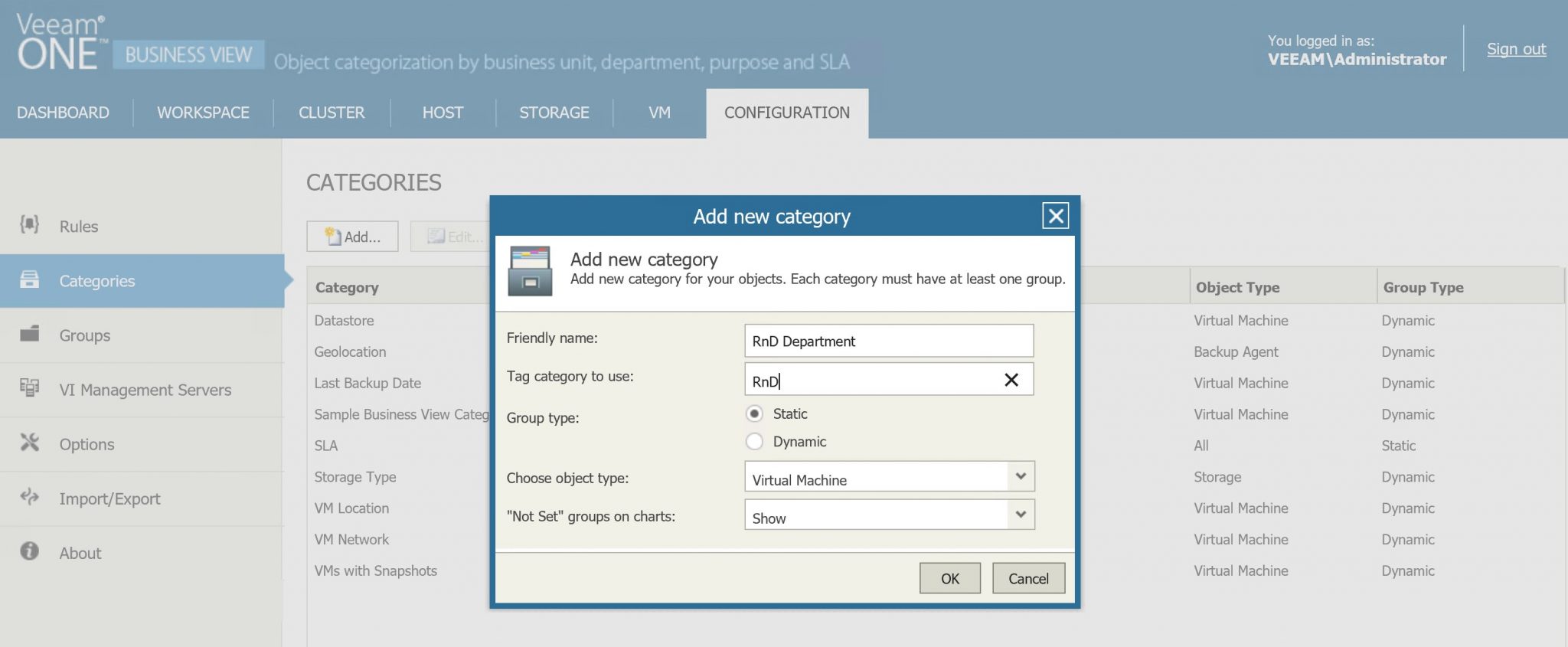
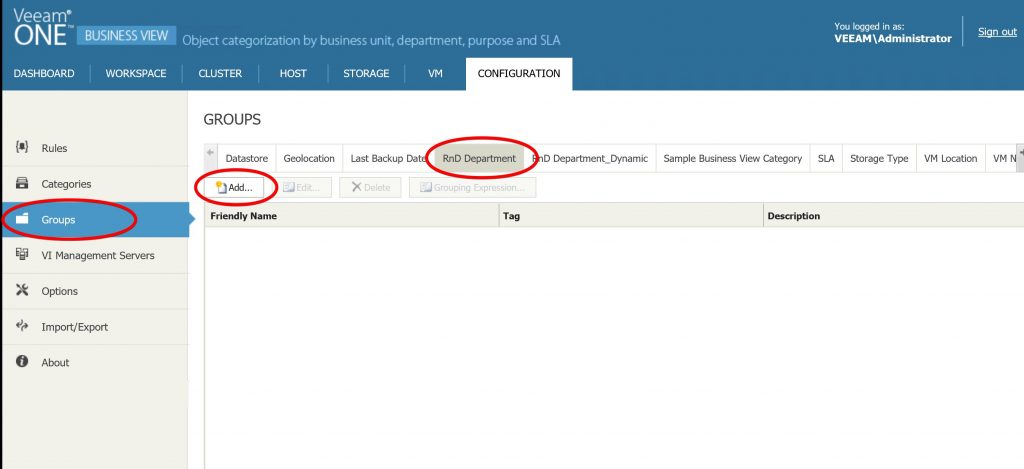

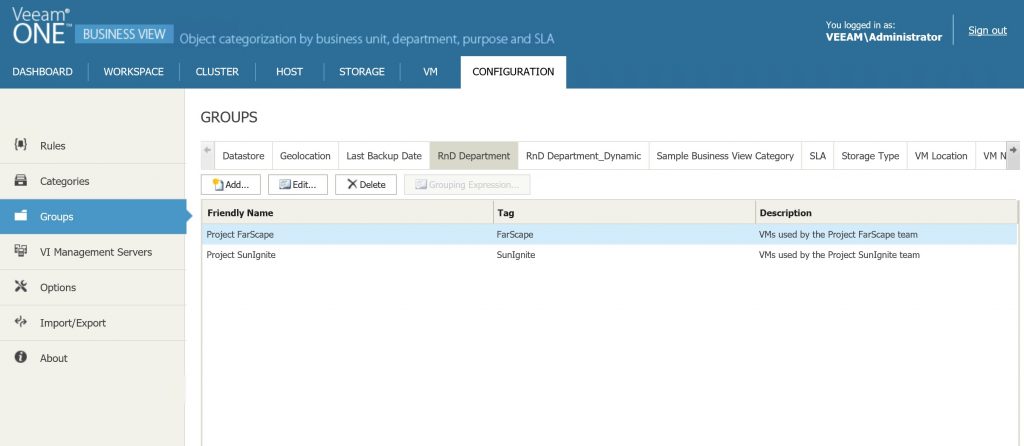

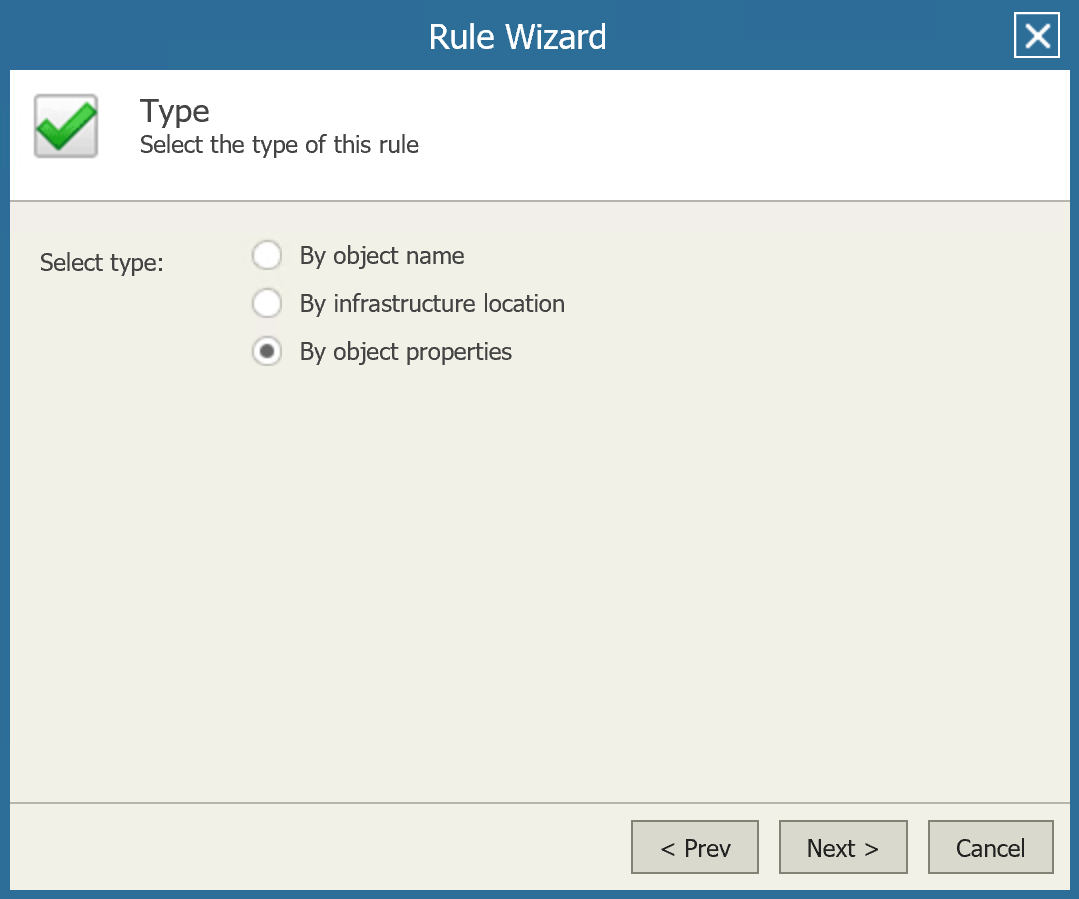
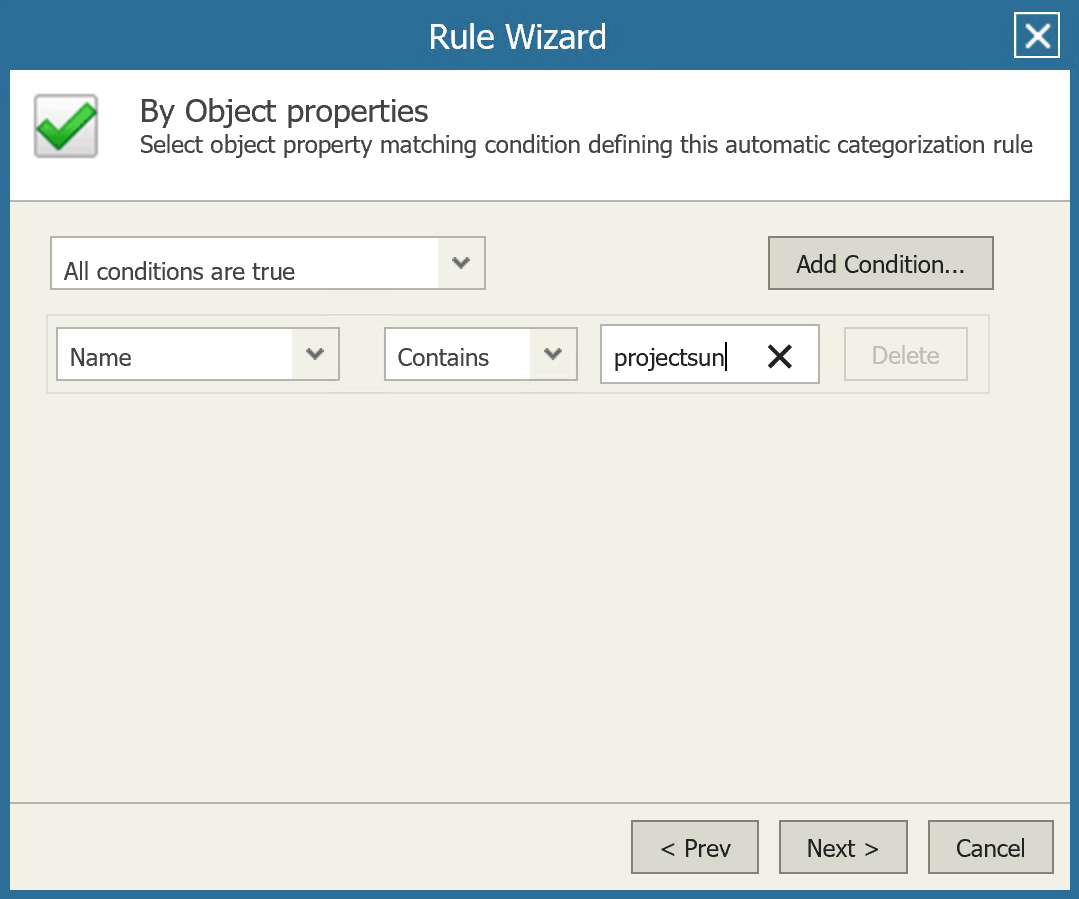
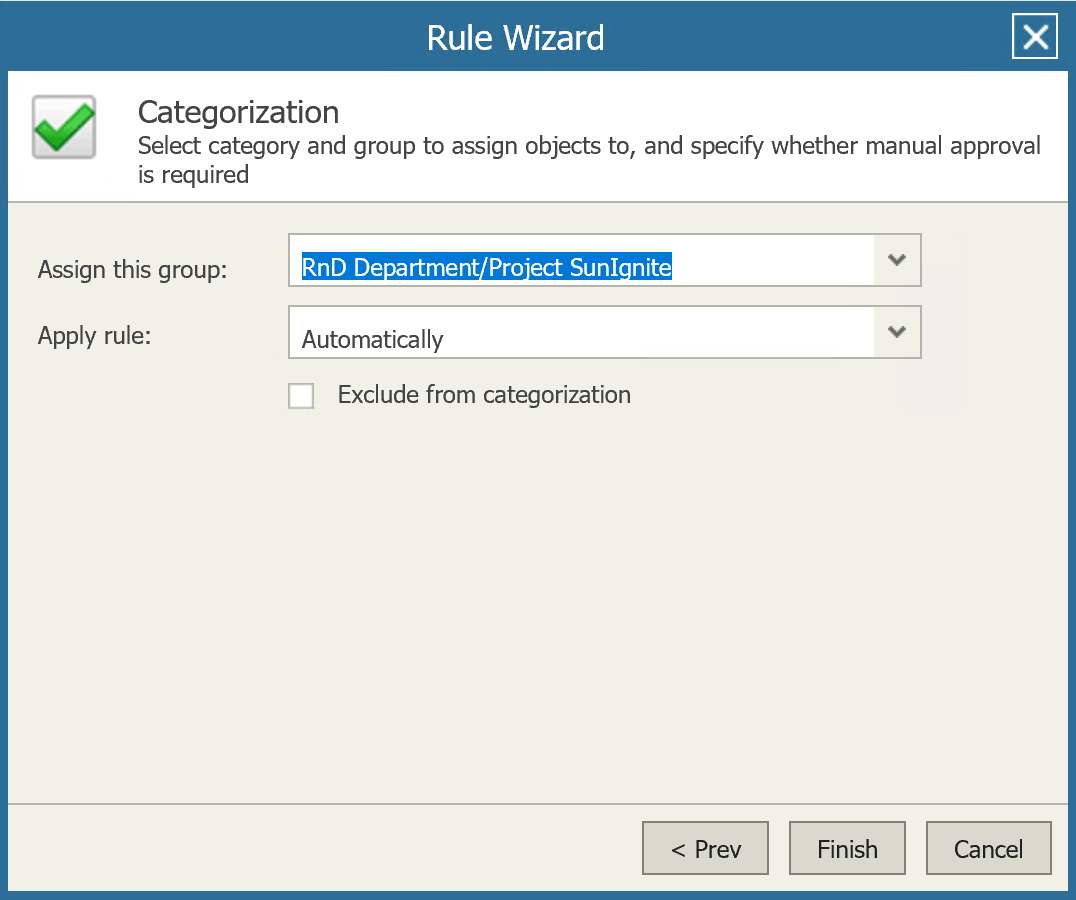
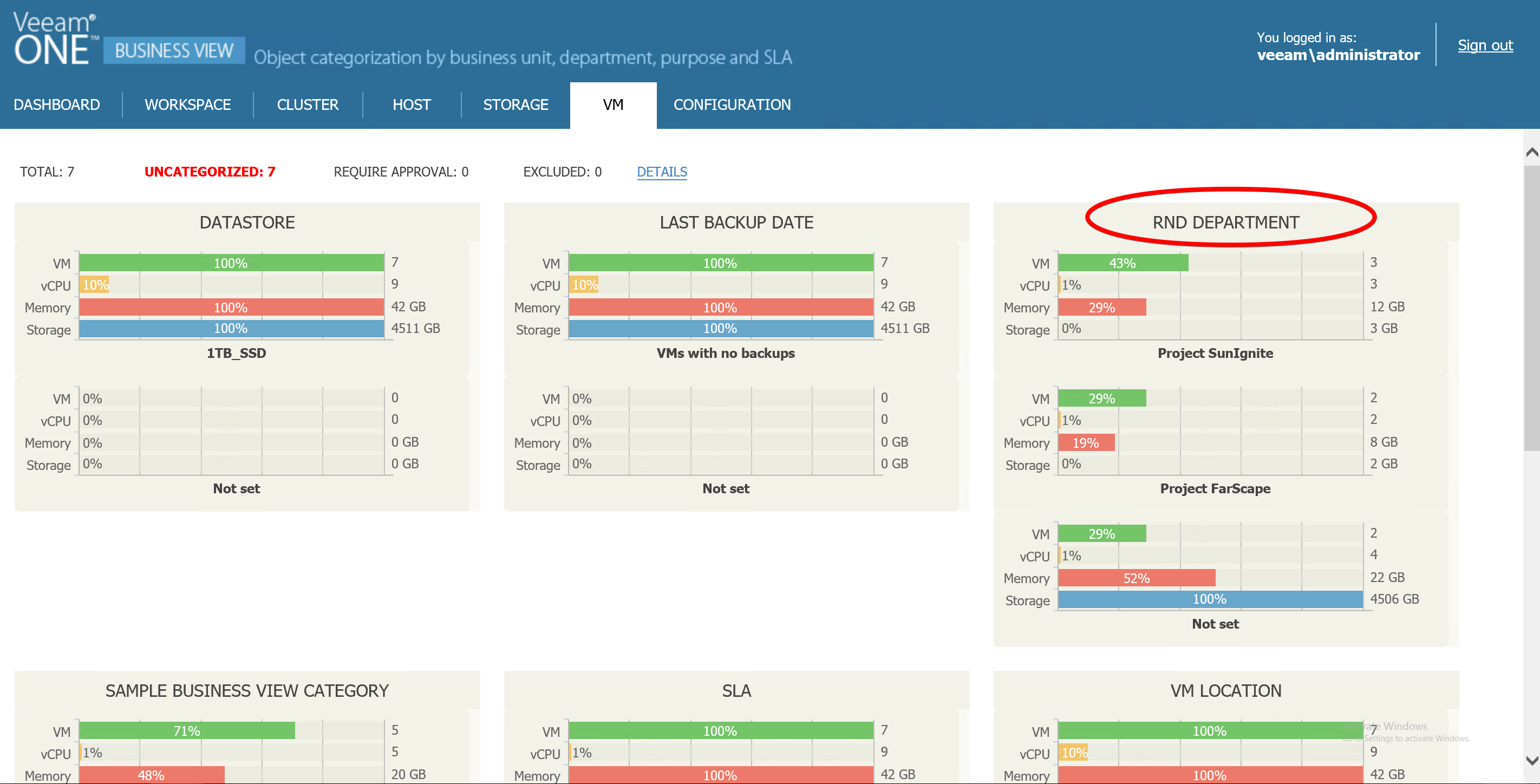
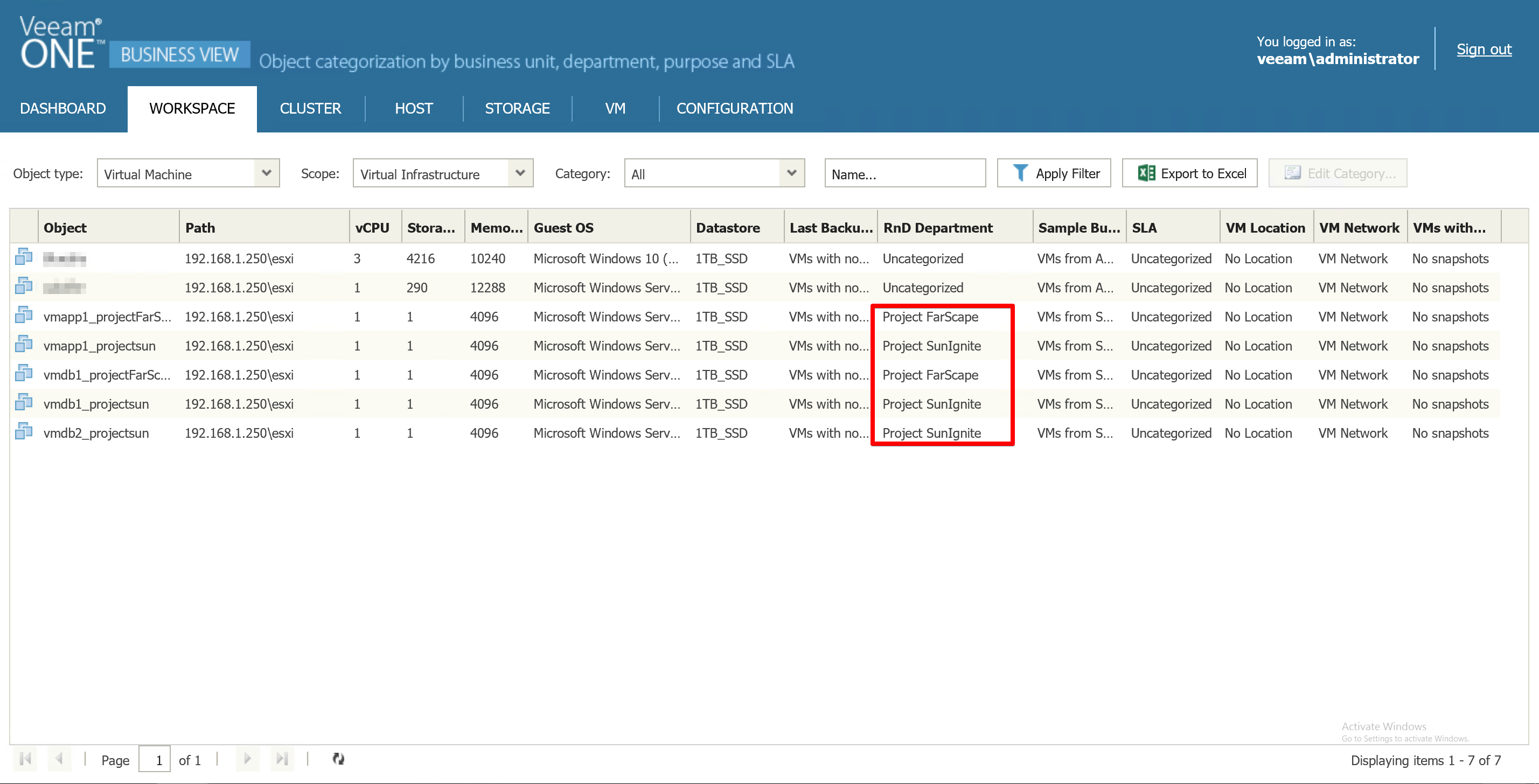
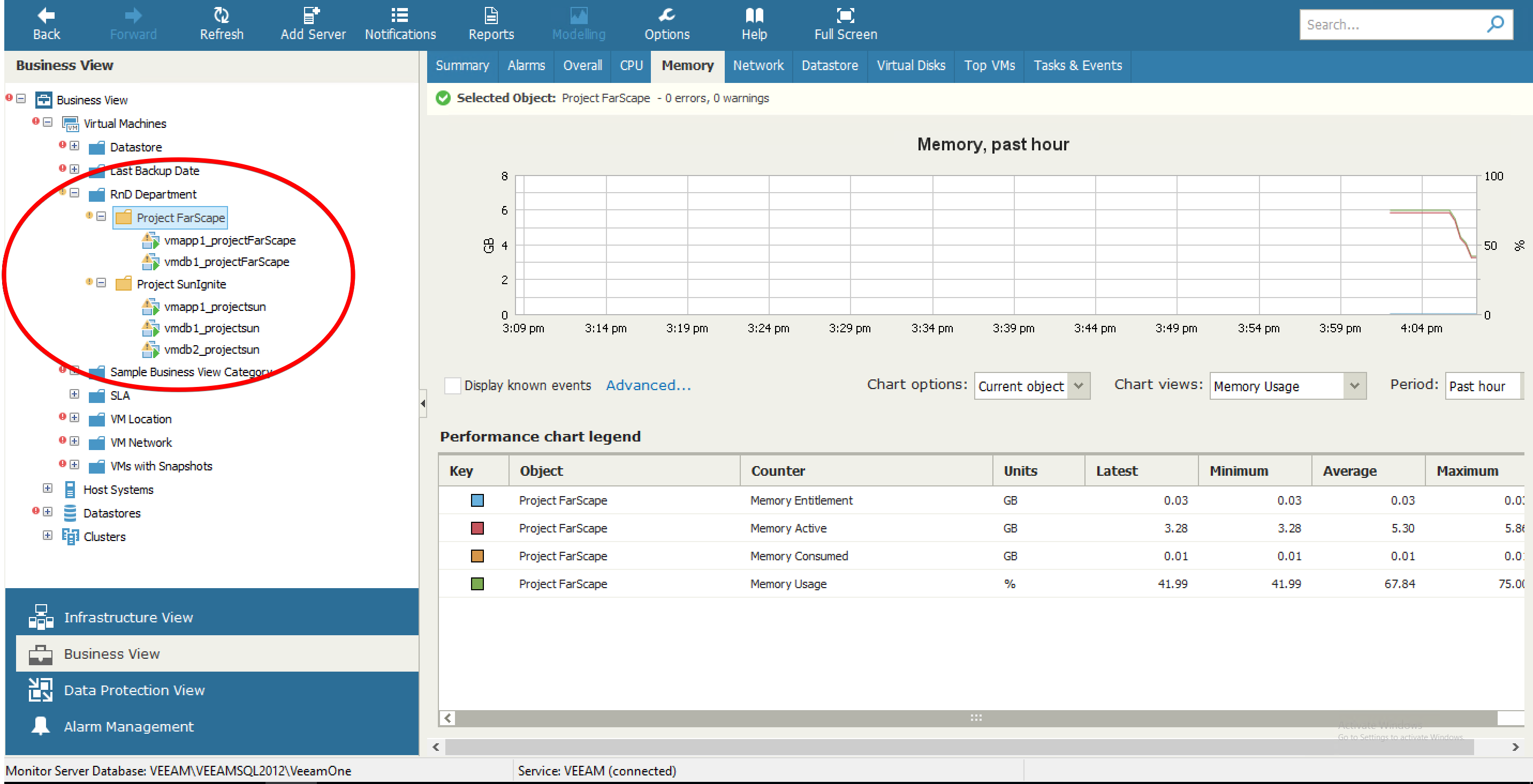
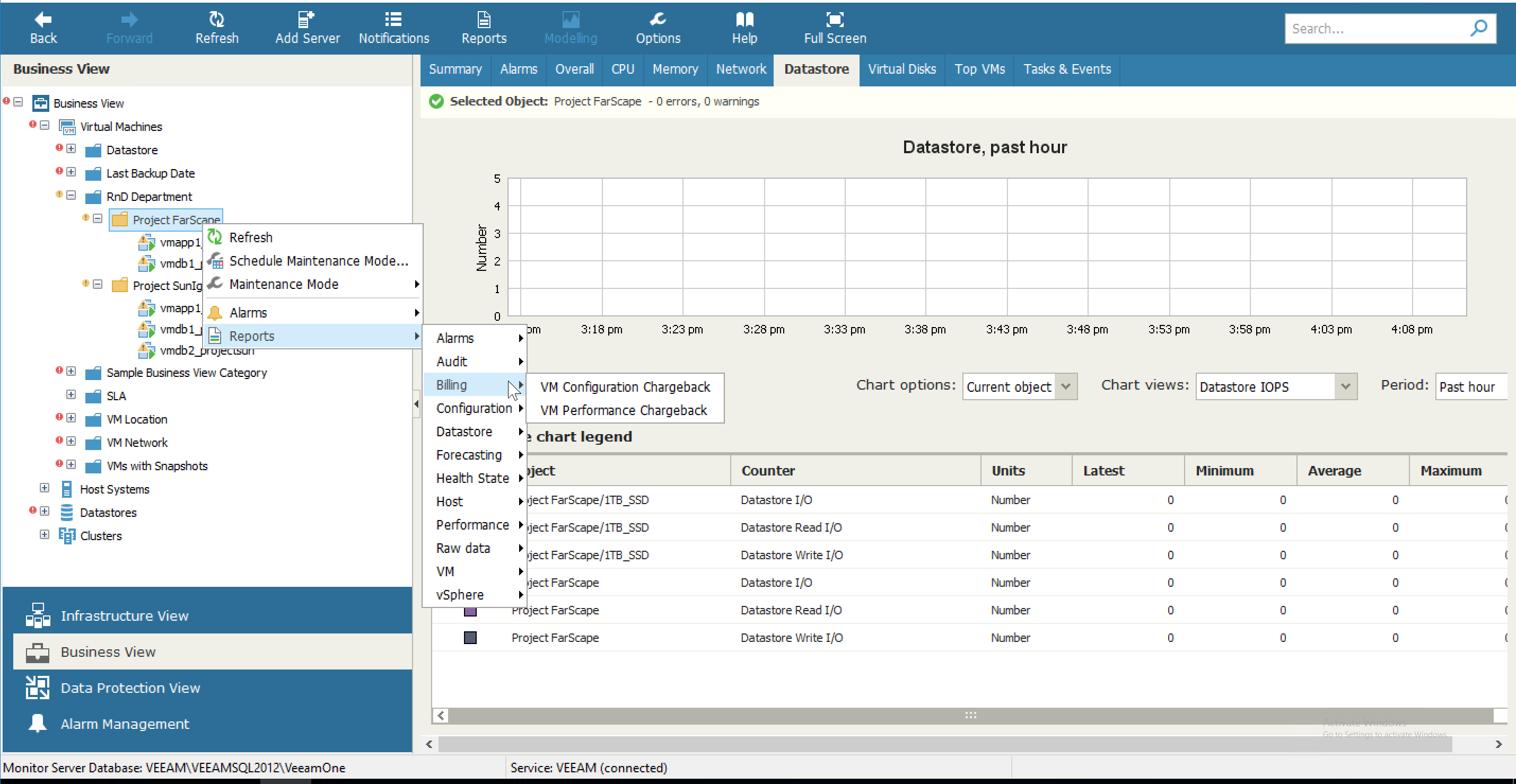
Pingback: Veeam Vanguard Summit 2018 - rhyshammond.com
Pingback: Tagging with Veeam | rhyshammond.com