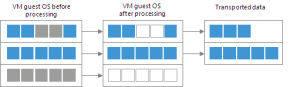Things to rememeber when upgrading to Veeam V9
Deduplication
- The Local target (16 TB + backup files) – If you upgrade to Veeam Backup & Replication 9.0 from the previous product version, this option will be displayed as Local target (legacy 8MB block size) in the list and will still use blocks size of 8 MB. It is recommended that you switch to an option that uses a smaller block size and create an active full backup to apply the new setting. https://helpcenter.veeam.com/backup/hyperv/compression_deduplication.html
BitLooker
- For users upgrading from previous versions: By default, BitLooker will be enabled for newly created jobs upon upgrade. However, it will not be automatically enabled on existing jobs to ensure the jobs do not change existing behaviors. BitLooker can be enabled manually in the advanced job settings or by using a PowerShell script. Link to Powershell Script
SQL Express Upgrade
- Veeam Backup & Replication provides an option during installation to create a local SQL Express instance. This option is often taken and as such older versions of Veeam that are then updated may be running on old SQL Express instances. This can affect performance. It may be advised to upgrade the local SQL instance to the most current supported version after first upgrading Veeam to the latest version and update. All versions of Veeam Backup & Replication after 8.0.0.917 (Patch 1) support SQL 2014. https://www.veeam.com/kb2053